WordPress Security Measures (Comprehensive Guide)
Today’s topic is the security of WordPress websites. Please read this article carefully, as it covers what needs to be done to ensure the security and up-to-dateness of WordPress sites. By following the security measures outlined step by step, your chances of encountering any hacker attacks or site crashes will be greatly reduced.
WordPress security is ensured through both plugins and specific settings that we implement on the site. Plugins are particularly helpful when making security adjustments in WordPress. One of the main reasons WordPress is so popular is because of this advantage of easy-to-use plugin-based functionality.
Keep Your WordPress Site Updated
Keeping track of updates in WordPress and regularly updating both WordPress itself and the installed content within the site is crucial. The team or individual responsible for programming the plugins installed on your WordPress site will generally be closely involved in maintaining the relevance and bug fixes of the respective plugin.
This is because positive user feedback and achieving a high number of downloads are fundamental to the success of the respective plugins. Therefore, the plugins installed on your site will be regularly updated by developers due to reasons such as technical issues, security vulnerabilities, compatibility problems, etc., both after WordPress updates and within the program itself.
For both the healthy use and complete security of WordPress, it is extremely important that both WordPress itself and the plugins are kept up-to-date. Especially with its recent updates, WordPress aims to thwart hackers who exploit backdoors within WordPress to launch attacks on sites and their methods.

Enhance the Security of Your WordPress Login Credentials
For each admin account you create on your WordPress site, use passwords that you do not commonly use and that contain a large number of letters and punctuation marks. You can update your admin credentials either from the general section in the settings of WordPress or directly from your profile. Hackers who know this tend to focus on such usernames during login attempts. Make sure not to give admin (administrator) accounts names containing the site name or any word related to the site.
When creating a password for the administrator account, especially try to use long passwords containing many letters and punctuation marks. If you can’t come up with such passwords, you can also use password generation tools. Don’t forget to keep a record of the relevant passwords!
Migrate Your WordPress Site to a High-Security Server
Ensure to transfer your WordPress site to hosting providers known for their high-security measures. Don’t think that the responsibility ends with the site itself. Some of you may recall that servers of a Turkey-based hosting company were hacked and shut down recently. During the time it took to restore the servers to their previous performance, thousands of websites registered with the company couldn’t be accessed, and their indexes dropped from search engines.
Any slowdowns or shutdowns on the server where your website is hosted will directly affect and potentially shut down your site. Remember, server security equals website security. We strongly recommend conducting thorough research when choosing a server. A comprehensive article on how to choose a hosting company for server services will be shared with you, our dear readers, very soon.
Perform Daily, Weekly, and Monthly Backups of Your Site
Another crucial aspect, both for WordPress and other websites, is backups. Regularly backing up your site is essential for its security. Especially daily backups ensure that if your site is successfully attacked or experiences crashes due to any errors within the site, you don’t lose access to your site’s content and can quickly restore it.
If your site suffers from a potential hacker attack and you fail to quickly restore your site and repair the damage caused by the attack, Google will lower your quality score, and the hacked version of your site will be indexed by Google. In this case, you’ll lose both user trust and your site’s quality score significantly. So, which plugins should you use for backups? Let’s take a look together.
All In One WP Migration
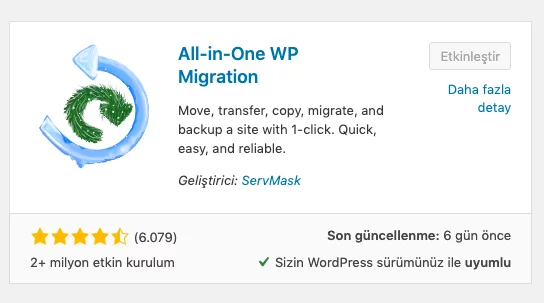 The program is extremely useful, as summarized in its description by the developers. You can find and install the program by searching for “all in one wp migration” in the plugins section of the WordPress admin panel. As seen in the image on the left side, all in one wp migration is a highly utilized and well-rated program, allowing you to quickly take manual site backups and restore them efficiently.
The program is extremely useful, as summarized in its description by the developers. You can find and install the program by searching for “all in one wp migration” in the plugins section of the WordPress admin panel. As seen in the image on the left side, all in one wp migration is a highly utilized and well-rated program, allowing you to quickly take manual site backups and restore them efficiently.
This plugin is particularly useful for users who want to move their site to a different domain or from localhost after configuring the basic settings of their site. When you need to perform comprehensive and instant backups on your site, you can safely use this plugin to create backups. Once you have installed and activated the plugin, it will appear on the left side of the WordPress admin menu. When you access the relevant plugin, you will see a screen similar to the one shown in the image below.
You can select all the options you want for the backup, choose the version of the backup file, start the backup, and download the file. You can then import the downloaded backup file back into your WordPress site using the “import” option of the all in one wp migration plugin and continue your publishing journey from where you left off.
Install an Active Security Plugin on Your Site
One of the most effective methods for securing WordPress-based sites is to activate and utilize security plugins, which are widely used by many web administrators. Security plugins conduct scans on your system to identify faulty or infected files, establish a security firewall, scan requests coming to your site, and safeguard your admin login panel.
In WordPress, which is a PHP-based system, there is a significant number of malicious users attempting to hack into sites by exploiting backdoors, also known as backdoors. To protect your site from such hacking attempts, you should install security plugins and actively monitor their updates. You should regularly scan your site for viruses and examine the files uploaded to or downloaded from your site to eliminate any harmful content.
Wp Safe Zone Security Plugin
WP Safe Zone is a security plugin specially designed to protect your WordPress website against various digital threats. This plugin offers several security measures to enhance your site’s security and maintain data integrity. Here are the key benefits provided by WP Safe Zone:
-
Malware Scanner: WP Safe Zone regularly scans your website files and database to detect and remove malware and viruses. This is a crucial step in ensuring the security of your site.
-
Advanced Security Firewall: The plugin’s advanced security firewall continuously monitors incoming and outgoing traffic to your site, blocking suspicious activities and unauthorized access attempts.
-
Activity Logs: WP Safe Zone logs all activities on your site, allowing you to track potential security breaches and take preventive measures.
-
Anti-Spam Engine: Integrated with an anti-spam engine, the plugin fights against various spam types, including comment spam, contact form spam, and registration spam.
-
Continuous Updates: WP Safe Zone automatically blocks access from known malicious IP addresses, domains, and URLs based on a regularly updated bad bot database.
-
AI Powered Security: Leveraging artificial intelligence, WP Safe Zone enhances threat detection and prevention. The AI engine analyzes patterns and behaviors associated with known and emerging security threats, enabling proactive defense against cyber threats.
WP Safe Zone is a powerful option for securing your WordPress site, with a user-friendly interface and automatic functionality. It’s easy to install and ensures the security of your site without keeping you tied to your computer.
Transition to HTTPS Protocol (Use SSL)
One of the most crucial steps to enhance the security of your WordPress site for both yourself and your users is to implement SSL installation on your site.
SSL (Secure Sockets Layer) enables the transition of your site’s HTTP protocol to HTTPS (Hyper Text Transfer Protocol Secure), ensuring that the information exchange between your server and your users’ browsers is encrypted.
There is a common misconception that only websites handling credit card information or conducting online transactions require an SSL certificate and HTTPS protocol. However, regardless of whether you collect credit card information or not, the use of SSL certificates is essential for website security.
We can outline the six primary reasons for this:
-
Security: The primary reason SSL certificates are essential for websites is to ensure secure access and encrypted information flow. While SSL certificates are primarily used to secure commercial activities conducted on websites, if your site has numerous user and staff logins, and involves extensive user-initiated data exchange, an SSL certificate becomes indispensable.
-
SEO: According to several official announcements by Google, the use of HTTPS protocol is considered a ranking factor. While the advantage it provides in terms of ranking may be small compared to other metrics, the use of HTTPS can definitely contribute to surpassing your competitors.
-
Trustworthiness: With the use of SSL certificates and the HTTPS protocol, a green padlock symbol appears in most browsers when accessing your site. This indicates that the information exchange on the site is encrypted with an SSL certificate, providing users with a sense of security.
-
Loss of Referral Data: Many website owners may not realize that links and data exchanges from HTTPS sites to HTTP sites are not clearly conveyed by Google. Especially noticeable on Google Analytics, when a redirection from an HTTPS site to an HTTP page occurs, direct traffic information is provided instead of referral information from the redirecting site.
-
Browser Security Warnings: Nowadays, almost all browsers mark sites that do not use the HTTPS protocol as “not secure.” Particularly noticeable on Google Chrome, the “not secure” warning significantly affects users’ perception of the site’s safety.
-
Performance: Sites using the HTTPS protocol can benefit from the advantages of HTTP/2 technology, resulting in much faster loading times. The HTTP/2 protocol requires HTTPS protocol to operate on sites, reducing the number of HTTP requests made during site loading.
Transitioning to HTTPS protocol by implementing SSL on your site is not only a crucial step in ensuring the security of your WordPress site but also enhances user trust, SEO performance, and overall site performance.
Update The Security Keys In The wp-config.php
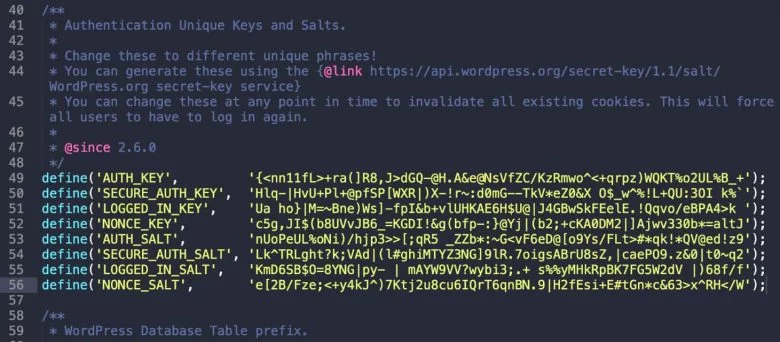
You can update the security keys (SECURE_AUTH_KEY, LOGGED_IN_KEY, NONCE_KEY) generated by WordPress.
Security keys are randomly generated by WordPress when you initially create your WordPress site. However, it’s beneficial to update these security keys over time, especially if you’ve moved your site to different servers or purchased it from someone else.
You can use this page created by WordPress to randomly generate new keys; Click here.
Once you’ve generated new keys, you can replace the old ones with them in the wp.config.php file located in the root directory of your site’s server.
Restrict Access to the WP-load.php File
One important step for a secure WordPress site is to restrict access to the wp-load.php file. Just as we restrict access to the wp.config.php file, we can also restrict access to the wp-load.php file using the .htaccess file. To do this, add the code below to the .htaccess file located in the root directory of your site.
<files wp-load.php>
order allow,deny
deny from all
</files>
Disable XML-RPC Feature
XML-RPC is a mechanism created for enabling remote data exchange between users and sites via commands on WordPress sites.
When used correctly, XML-RPC allows for remote data exchange between the user and the site, enabling operations to be performed on the website through remote commands.
Due to its ability to perform multiple responses with a single HTTP request, it is advantageous. However, XML-RPC, with its remote access and ability to perform numerous operations, has become a prime target for dangerous attacks, especially over the past few years with the rise of brute force attacks on WordPress sites.
If you do not have plugins such as Jetpack that require remote access to perform operations on your site, you can disable the XML-RPC feature on your site to prevent such attacks.
You can use the XML-RPC Validator site to check if the XML-RPC feature is active on your website; Click here to access the validator.
If XML-RPC is active on your site, you can use the Disable XML-RPC WordPress plugin from the link provided to disable it.
Hide WordPress Version
By default, your site’s WordPress version is displayed in the header section of the site’s source code when no action is taken.
To prevent malicious attackers from obtaining information about your site and potentially exploiting vulnerabilities, you should hide such critical information about your site from the source code.
To hide the current version of WordPress on your site, you can add the code below to the bottom of your site’s functions.php file.
function wp_version_remove_version() {
return ”;
}
add_filter(‘the_generator’, ‘wp_version_remove_version’)
Remove Unnecessary Plugins
Attackers targeting WordPress-based sites often attack unnecessary and outdated plugins installed on the site. Even plugins officially released by WordPress are included in this attack list. Hackers search for vulnerabilities in installed plugins to gain direct access to your site’s admin panel and attempt to install scripts that create backdoors on your site.
Therefore, remove any plugins that you don’t deem necessary or trustworthy. Especially when installing a new plugin, pay close attention to how many times it has been downloaded, how frequently it receives updates, its reviews, and star ratings. Even if it has a high update rate, an extension downloaded by only 500 people and rated 10 times is still in the experimental stage and vulnerable to attacks. Therefore, never download such applications and integrate them into your system.
Disable Theme Editor Access
When accessing the appearance section in the admin menu, you will encounter the theme editor section. You can easily modify the features on your site in this section. However, it’s important to note the following: if you do not know CSS, HTML, and JavaScript coding or if you have no experience in them, we advise against making changes in this section.
If a malicious attacker manages to gain access to your site’s admin panel or compromise it in some way, they will consider placing materials called shells on your site to take control of it. Therefore, the appearance section’s theme editor will be the first place they look at and attack. Attackers can make direct changes to the fundamental settings of your site without accessing the FTP directory and take over your site.
In addition to the possibility of an attack, if there are more than one administrator account on your site, you may consider completely disabling the theme editor section to prevent other administrators from making changes to the site. To do this, you need to access the wp-config.php file in the public-html section via FTP or directly through the cPanel file editor and add the code provided below to the bottom of the file. (When you want to re-enable access to the theme editor section, simply change the “true” part of the code to “false” or delete the code.)
(Note: The actual code snippet for disabling the theme editor access has been omitted from this response for brevity.)
define( ‘DISALLOW_FILE_EDIT’, true );
Conclusion
As the use of WordPress continues to increase, hackers’ appetite for WordPress sites is also growing. Every day, the battle between good and bad hackers intensifies, and new methods emerge. Hackers create new systems, while good programmers develop security measures. This process has been ongoing for many years.
We have provided you with some quick and highly effective methods to protect your WordPress site. After implementing these methods, it becomes very difficult for an average attacker to successfully breach your site. However, it’s still important to exercise caution when installing plugins, sharing passwords, and making changes to your site, and remember to take backups as we have outlined. Especially, never add any code to your .htaccess file that you don’t fully understand. Many of the .htaccess suggestions found online consist of site-specific and subjective codes. Never insert such codes into your system without taking a backup of your .htaccess file.
We strongly recommend that you use the Wp Safe Zone plugin to maximize WordPress security. Developed with new technology, Wp Safe Zone has all the security measures you need and keeps your site protected against all attacks.
Download Wp Safe Zone today and fortify your WordPress site effortlessly with advanced security features.
